Swing is the primary Java GUI widget toolkit. It is part of Oracle's Java Foundation Classes (JFC) — an API for providing a graphical user interface (GUI) for Java programs.
Swing was developed to provide a more sophisticated set of GUI components than the earlier Abstract Window Toolkit (AWT). Swing provides a native look and feel that emulates the look and feel of several platforms, and also supports a pluggable look and feel that allows applications to have a look and feel unrelated to the underlying platform. It has more powerful and flexible components than AWT. In addition to familiar components such as buttons, check boxes and labels, Swing provides several advanced components such as tabbed panel, scroll panes, trees, tables, and lists.
Unlike AWT components, Swing components are not implemented by platform-specific code. Instead they are written entirely in Java and therefore are platform-independent. The term "lightweight" is used to describe such an element.
Swing component follows a Model-View-Controller architecture to fulfill the following criterias:-
* A single API is to be sufficient to support multiple look and feel.
* API is to model driven so that highest level API is not required to have the data.
* API is to use the Java Bean model so that Builder Tools and IDE can provide better services to the developers to use it.
MVC Architecture
Swing API architecture follows loosely based MVC architecture in the following manner.-
1. A Model represents component's data.
2. View represents visual representation of the component's data.
3. Controller takes the input from the user on the view and reflects the changes in Component's data.
4. Swing component have Model as a seperate element and View and Controller part are clubbed in User Interface elements. Using this way, Swing has pluggable look-and-feel architecture.
Swing features
1. Light Weight - Swing component are independent of native Operating System's API as Swing API controls are rendered mostly using pure JAVA code instead of underlying operating system calls.
2. Rich controls - Swing provides a rich set of advanced controls like Tree, TabbedPane, slider, colorpicker, table controls
3. Highly Customizable - Swing controls can be customized in very easy way as visual apperance is independent of internal representation.
4. Pluggable look-and-feel- SWING based GUI Application look and feel can be changed at run time based on available values.
Swing Controls
In Java, a component is the basic user interface object and is found in all Java applications. Components include lists, buttons, panels, and windows.
To use components, you need to place them in a container.
A container is a component that holds and manages other components. Containers display components using a layout manager. Swing components inherit from the javax.Swing.JComponent class, which is the root of the Swing component hierarchy.
JComponent, in turn, inherits from the Container class in the Abstract Windowing Toolkit (AWT). So Swing is based on classes inherited from AWT.
Swing provides the following useful top-level containers, all of which inherit from JComponent:
Every user interface considers the following three main aspects:
1. UI elements : Thes are the core visual elements the user eventually sees and interacts with. GWT provides a huge list of widely used and common elements varying from basic to complex which we will cover in this tutorial.
2. Layouts: They define how UI elements should be organized on the screen and provide a final look and feel to the GUI (Graphical User Interface). This part will be covered in Layout chapter.
3. Behavior: These are events which occur when the user interacts with UI elements. This part will be covered in Event Handling chapter.

Every SWING controls inherits properties from following Component class hiearchy.
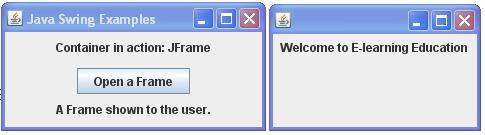 .
. .
.